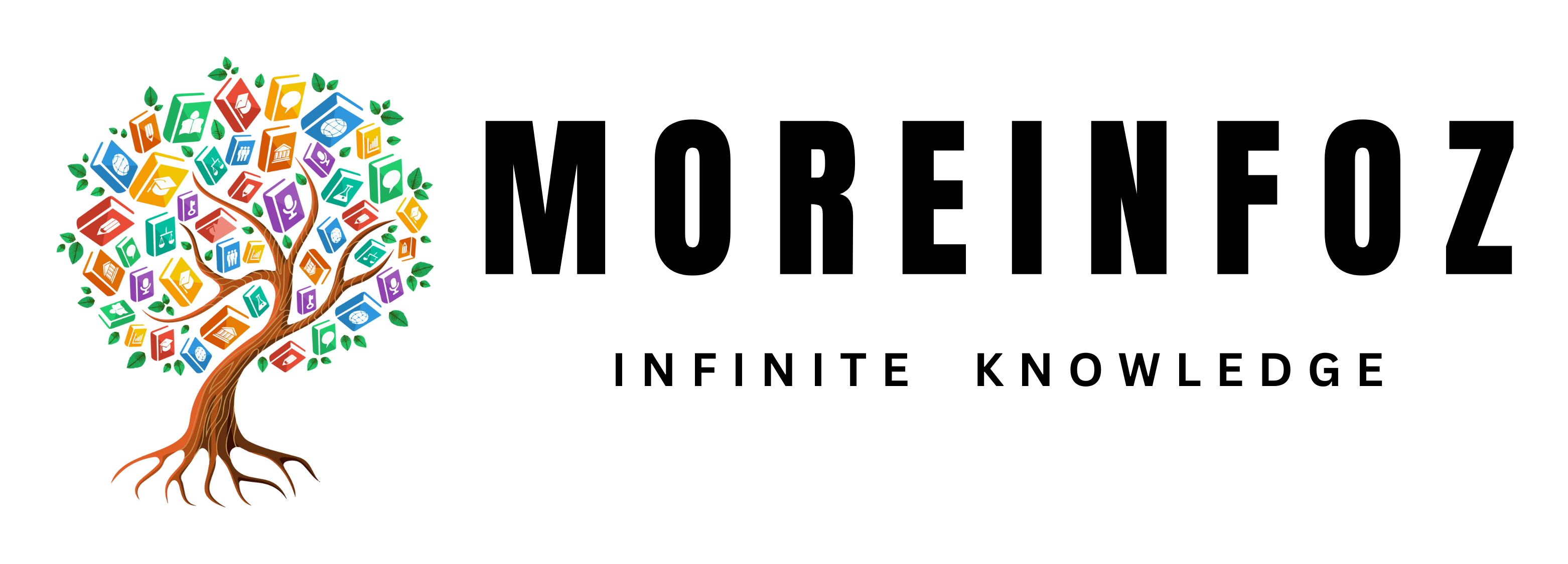Having a strong and reliable Wi-Fi signal is essential for most modern households and businesses. However, many people experience Wi-Fi dead zones in their homes or offices, which can be frustrating and disruptive. In this article, we’ll explore common causes of poor Wi-Fi coverage and practical tips to troubleshoot and resolve Wi-Fi dead zones.
What Causes Wi-Fi Dead Zones?

Wi-Fi dead zones can be caused by various factors, including physical barriers, interference, outdated hardware, and insufficient network coverage. Some common causes of Wi-Fi dead zones include:
- Thick walls, floors, or ceilings that block Wi-Fi signals.
- Distance from the router or access point.
- Interference from other wireless devices or electronics.
- Outdated or malfunctioning router or access point.
- Insufficient network coverage due to limited access points.
How to Troubleshoot Wi-Fi Dead Zones
If you’re experiencing Wi-Fi dead zones, there are several steps you can take to troubleshoot and improve your Wi-Fi coverage. Here are some practical tips:
- Check your Wi-Fi signal strength: Use a Wi-Fi analyzer tool to check the signal strength and identify dead zones. Place your router or access point in a central location and away from physical barriers.
- Update your hardware: Ensure that your router or access point is up-to-date and functioning correctly. Consider upgrading to a newer, more powerful device if necessary.
- Use Wi-Fi extenders: Wi-Fi extenders can help expand your network coverage by boosting the signal and extending it to areas with poor coverage.
- Use a mesh Wi-Fi system: Mesh Wi-Fi systems are designed to provide full coverage throughout your home or office. They use multiple access points to create a seamless and robust network.
- Change your wireless channel: Interference from other wireless devices or electronics can disrupt your Wi-Fi signal. Changing your wireless channel can help avoid interference and improve your signal strength.
- Upgrade your network speed: Insufficient network speed can lead to poor coverage and slow performance. Consider upgrading to a higher speed plan to improve your network’s performance.
- Use Ethernet cables: If possible, connect devices directly to your router or access point using Ethernet cables to avoid wireless interference and improve network speed.
Conclusion
Wi-Fi dead zones can be frustrating, but there are practical solutions to improve your Wi-Fi coverage. By identifying the causes of your Wi-Fi dead zones and implementing the above tips, you can troubleshoot and resolve your Wi-Fi coverage issues. Don’t let poor Wi-Fi coverage slow you down – take action today and enjoy a strong and reliable Wi-Fi signal.
Frequently Asked Questions and Answers:
- What is a Wi-Fi dead zone?
A Wi-Fi dead zone is an area in your home or office where your wireless signal is weak or nonexistent, resulting in poor connectivity or no access to the internet.
- How can I identify Wi-Fi dead zones in my home or office?
You can identify Wi-Fi dead zones by using a Wi-Fi analyzer tool, which can detect and analyze wireless signal strength throughout your space.
- How can I improve Wi-Fi coverage in my home or office?
You can improve Wi-Fi coverage by using a Wi-Fi extender, upgrading your router, changing your wireless channel, and upgrading your network speed, among other solutions.
- What is a Wi-Fi analyzer tool?
A Wi-Fi analyzer tool is a software application that scans and analyzes wireless networks in your area, identifying signal strength and other metrics that can help diagnose Wi-Fi coverage issues.
- What is a Wi-Fi extender?
A Wi-Fi extender is a device that amplifies and retransmits wireless signals, expanding the range and coverage of your Wi-Fi network.
- Can I use a Wi-Fi extender with any router?
Yes, most Wi-Fi extenders are compatible with most routers, but it’s important to check compatibility before purchasing a Wi-Fi extender.
- What is a mesh Wi-Fi system?
A mesh Wi-Fi system is a type of wireless networking system that uses multiple access points to provide seamless coverage and eliminate Wi-Fi dead zones.
- Can I install a mesh Wi-Fi system myself?
Yes, many mesh Wi-Fi systems are designed to be easy to install and can be set up without professional assistance.
- What is a wireless channel?
A wireless channel is a specific frequency that wireless signals use to communicate. Changing the wireless channel can help avoid interference and improve Wi-Fi coverage.
- What is interference in Wi-Fi?
Interference in Wi-Fi refers to any disturbance or noise that disrupts wireless signals and can result in slow or unreliable connectivity.
- What is network speed?
Network speed refers to the maximum amount of data that can be transmitted through a network connection, typically measured in megabits per second (Mbps) or gigabits per second (Gbps).
- How can I test my network speed?
You can test your network speed using online speed test tools, such as Speedtest by Ookla or Google Speed Test.
- What is Ethernet?
Ethernet is a type of wired networking technology that uses cables to transmit data between devices.
- How can I connect my devices to my router using Ethernet cables?
To connect your devices to your router using Ethernet cables, you will need to plug one end of the cable into the Ethernet port on your device and the other end into the Ethernet port on your router.
- What is a firmware update?
A firmware update is a software update that is designed to improve the performance or functionality of a device, such as a router or access point.
- How can I update my router’s firmware?
You can update your router’s firmware by accessing the router’s settings page and following the instructions provided by the manufacturer.
- What is a repeater?
A repeater is a device that retransmits a wireless signal, extending the range and coverage of your Wi-Fi network.
- How can I choose the best Wi-Fi extender or repeater for my needs?
When choosing a Wi-Fi extender or repeater, consider factors such as compatibility, coverage range, and ease of setup.
- How can I optimize my Wi-Fi network for streaming or gaming?
You can optimize your Wi-Fi network for streaming or gaming by prioritizing network traffic, upgrading your network speed, and reducing interference from other wireless devices or electronics.
- How can I troubleshoot Wi-Fi dead zones if none of the solutions work?
If none of the solutions work, you can try moving your router or access point to a different location, upgrading your devices to ones with better Wi-Fi capabilities, or contacting your internet service provider for further assistance.
Conclusion
Wi-Fi dead zones can be frustrating, but there are several solutions available to improve your Wi-Fi coverage and eliminate dead zones. By using Wi-Fi analyzer tools, Wi-Fi extenders, mesh Wi-Fi systems, changing wireless channels, and upgrading hardware, you can significantly improve your Wi-Fi coverage. Additionally, optimizing your network for streaming or gaming and using Ethernet cables can further enhance your connectivity. If all else fails, consider contacting your internet service provider for assistance or upgrading your devices for better Wi-Fi capabilities.