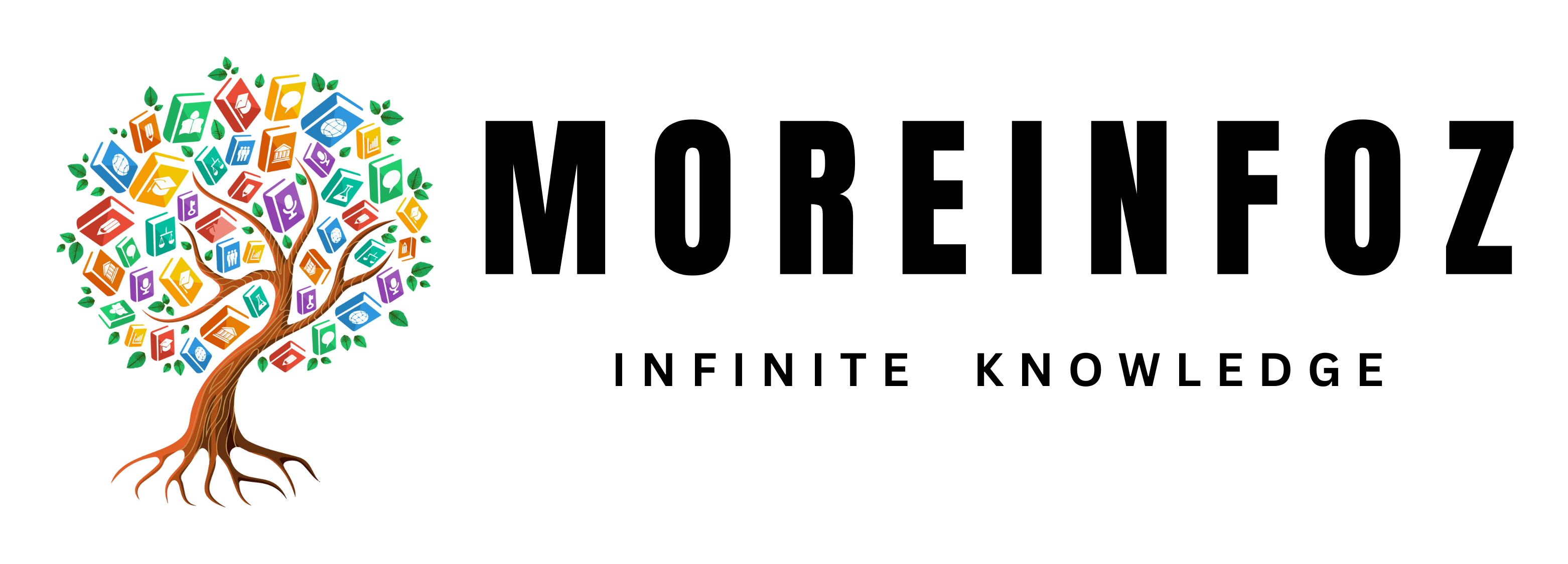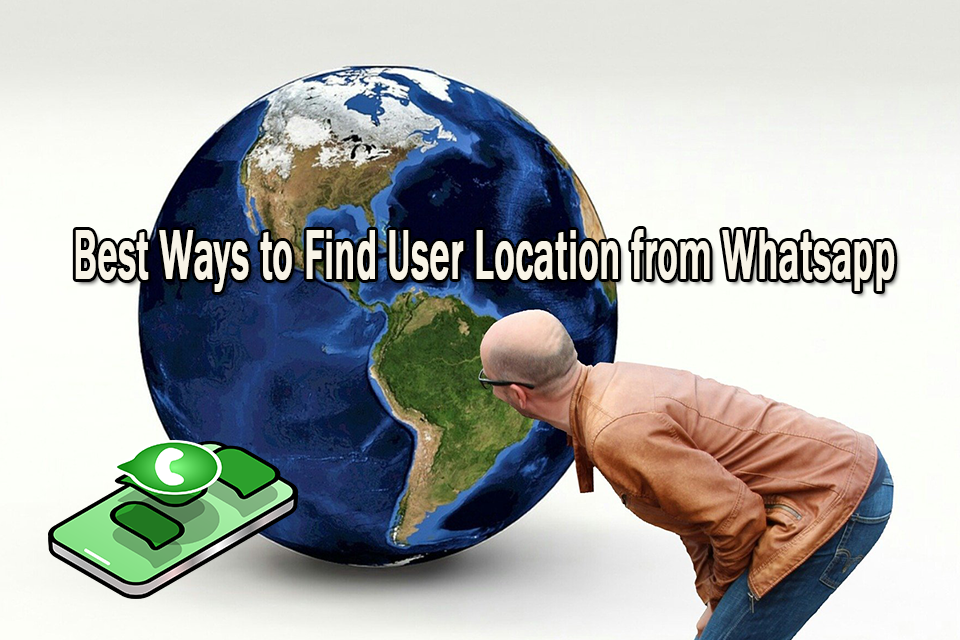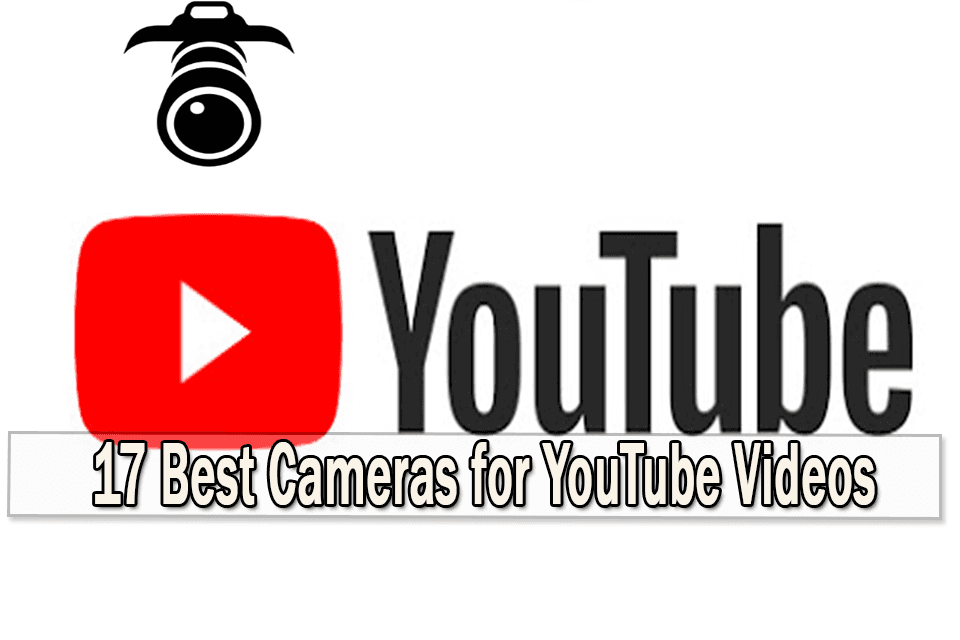The most common among those issues is NVidia GeForce experience error code 0x0001 so let’s talk about that and how to solve it.
Let’s first talk about NVidia GeForce experience. NVidia is not an unfamiliar name to you because of its popularity. NVidia is mostly famous for making computer VGA cards. Therefore NVidia holds a very important place among PC games. If you are a PC gamer then most probably you has an NVidia GeForce VGA card on your computer. If that’s the case then you might familiar with GeForce experience. If not, GeForce experience is an associated application with NVidia and can be connected to your GTX graphic card (VGA card).
This application will keep tabs on your graphic card’s drivers and will update them when needed. It will also automatically optimize your game settings and will help you get the ultra experience when playing a video game.
GeForce experience is not a must to have but there are a lot of benefits of having one. As above mentioned, it will keep your drivers up to date and will optimize your game settings so the game could run smoothly on your computer without any issue.
So if you are a pro gamer or don’t know how to adjust setting on your graphic card in order for it to work on an optimal level, GeForce experience would come in handy for you. Because of these reasons, GeForce experience has become famous among gamers. But there are some issues regarding GeForce experience.
How to solve NVidia GeForce experience error code 0x0001
If this occurs, then do the following steps.

pc repair
- You can use a PC repair tool to repair common computer errors. So first use one and scan for any PC issues and click on repair all to fix any problems your PC might have. If that don’t do the trick then do the next step.
- Change NVidia container services to local system account
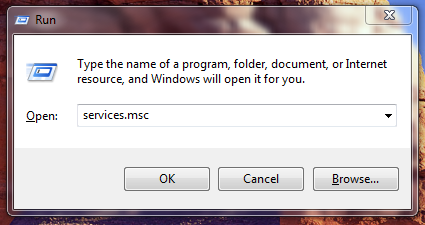
services.msc
- For this first press Window key + R to open run. Then type msc and then hit enter.
- Then a window will appear. Right click Container services used by NVidia on that list.
- Then select Properties and in that window, go to Log on Under that tab, click on Local System account box so it should be checked. Then check the Allow service to interact with desktop option.
- Click on apply and then click OK.
- When you do this, the NVidia GeForce experience error code 0x0001 should be resolved.
If this won’t work or you prefer another method then you can do this.
- Update the NVidia display driver.
- Visit the Driver page that’s linked to your graphic card. You can visit it by using this link
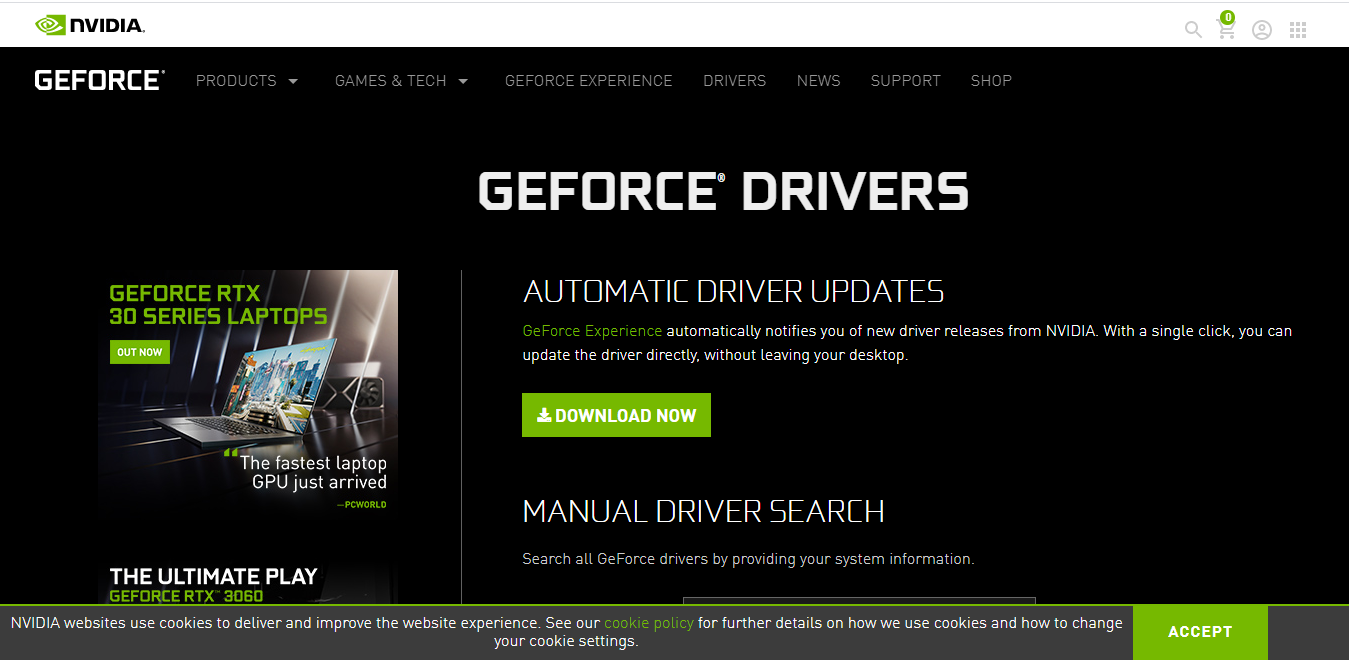
diver page
- You can see that there are two options on this site. Automatic driver update and manual driver update.
- With the first option, you simply have to click the download button and it will updated to the latest version. With the second option, you have to type your exact Operating system and GPU and search for the latest version.
- You can use either one of these options for this method. Just choose the option you prefer. Download it and install the latest Graphic card driver to your computer. This will resolve NVidia GeForce experience error code 0x0001.
If this method don’t resolve NVidia GeForce experience error code 0x0001 then you can choose the third method.
- You can use a Display Driver uninstaller.
- Visit this link and download the latest display driver uninstaller and install it.
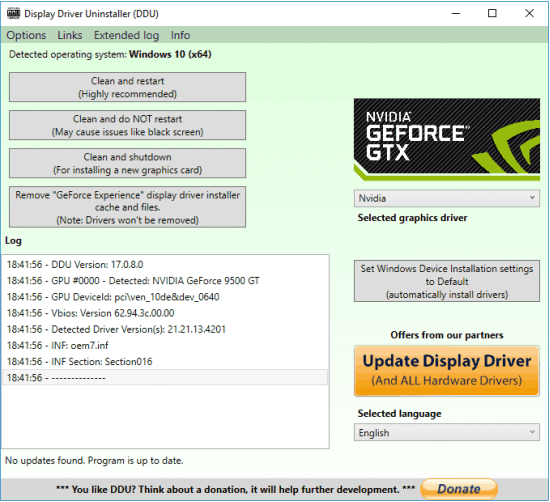
DDU
- Open it and in the section to the right, choose GPU and NVidia. It’s there under the Select device
- After choosing those two, click on the Clean and restart
- After your computer restarted download and install the latest driver and then install the latest GeForce experience version.
These are the easiest and fastest methods on fixing NVidia GeForce experience error code 0x0001. If you have any issue regarding following these steps, please use the comment section and we will reply to it as soon as we can. Hope this article helped you with resolving this issue and good luck.