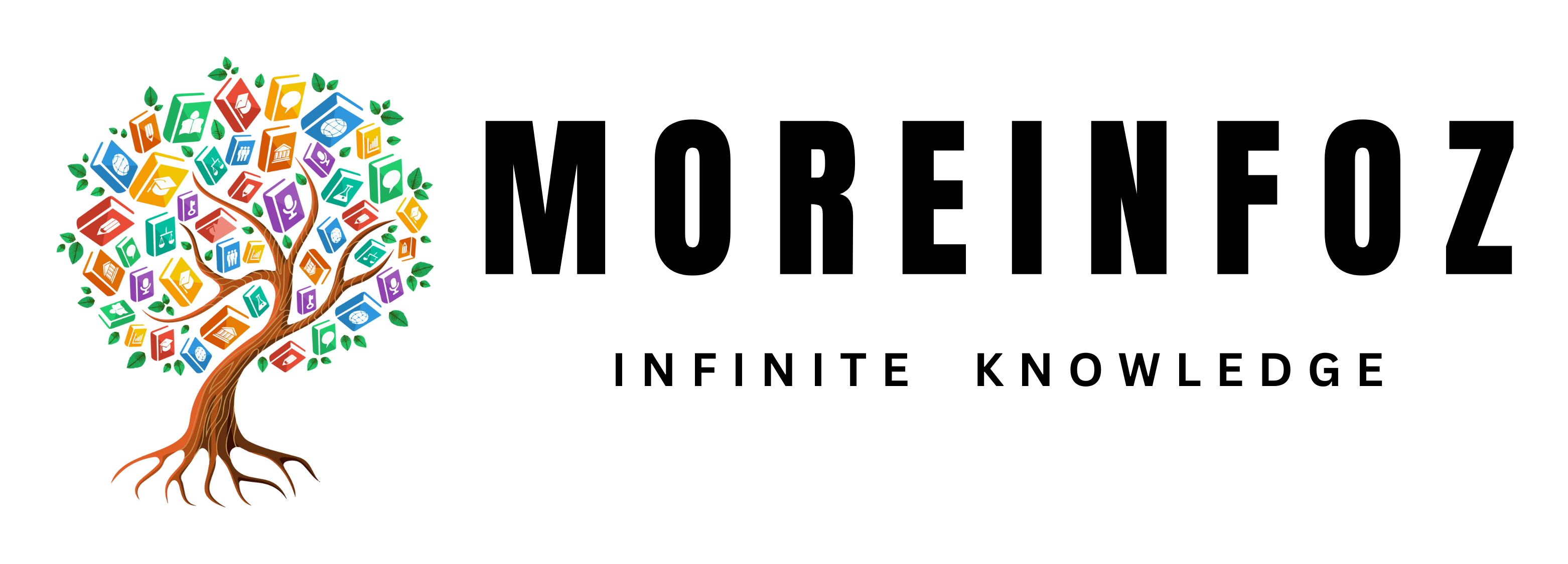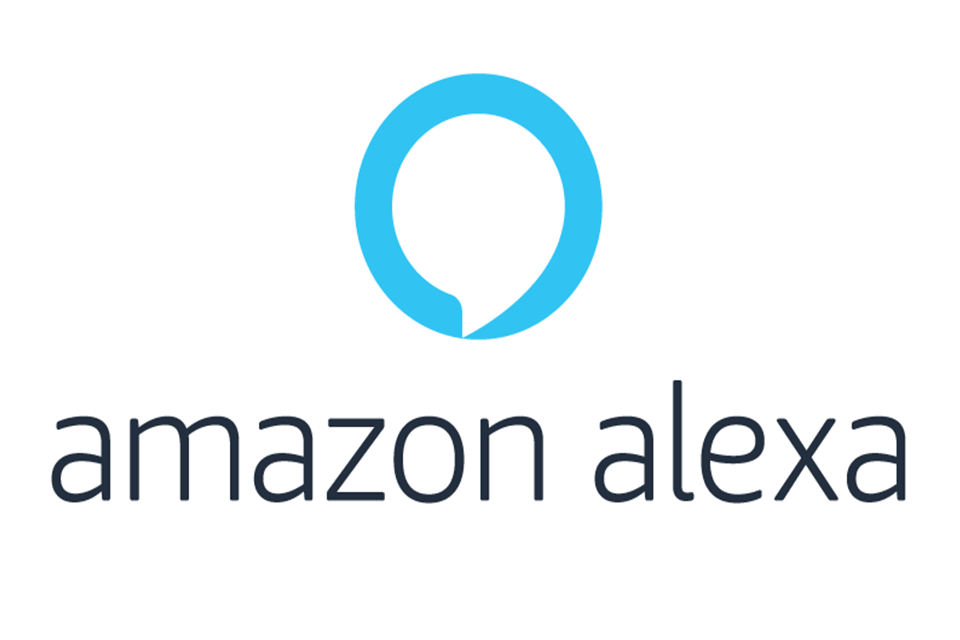Before telling you how to change alexa voice, let me tell you what alexa is. Alexa is an Artificial Intelligent companion created by Amazon in 2014. This smart feature has developed a lot over the years and now it can and will assist you on almost anything if you have access to it.
If you have Alexa with you, you can connect it to other devices such as smart TVs, smart phones, tabs etc. and have full voice control over them through Alexa. It has the ability to recognize your voice commands very accurately and execute them without any issues. So in general, if you have Amazon Alexa, you would feel like Tony Stark AKA Iron man with his artificial intelligence Jarvis who later became Vision.
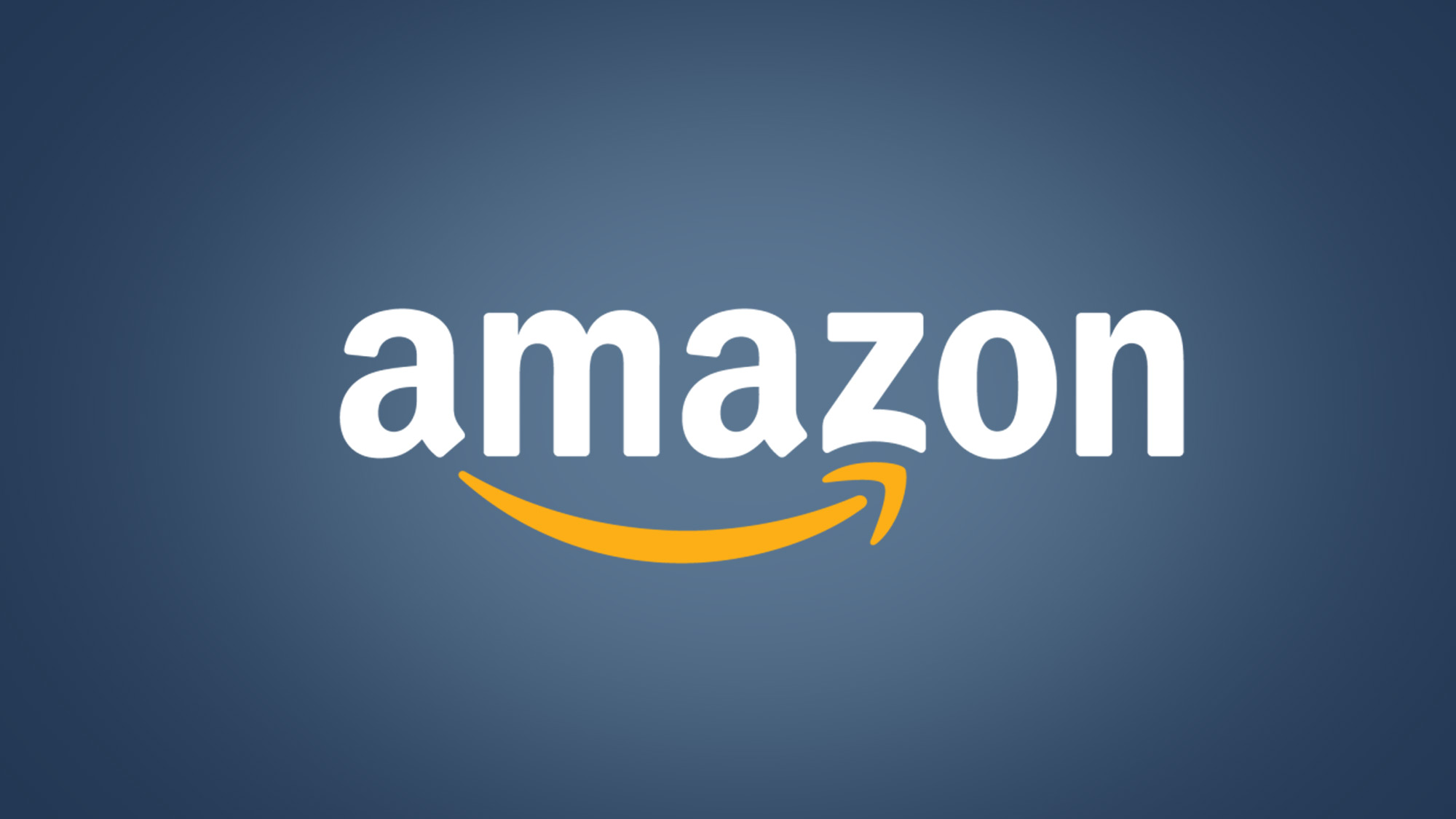
amazon
Even though there are countless things you can do with Alexa, it would not matter if you don’t like the voice of it because that plays a huge role in the whole process. If you find the voice uncomfortable and want to change then luckily you can do that now. Now you can change not just the voice but you can also change the accent of Alexa. So you will feel you have a unique Alexa for yourself. This was not a possibility at first but now you can change the voice with ease.
Easiest way how to change Alexa Voice and Accent
Follow these easy steps to change your own Alexa’s voice, accent or language
- Open Alexa app on your smart phone or your tab.
If you don’t have it, then you can download it from these links.
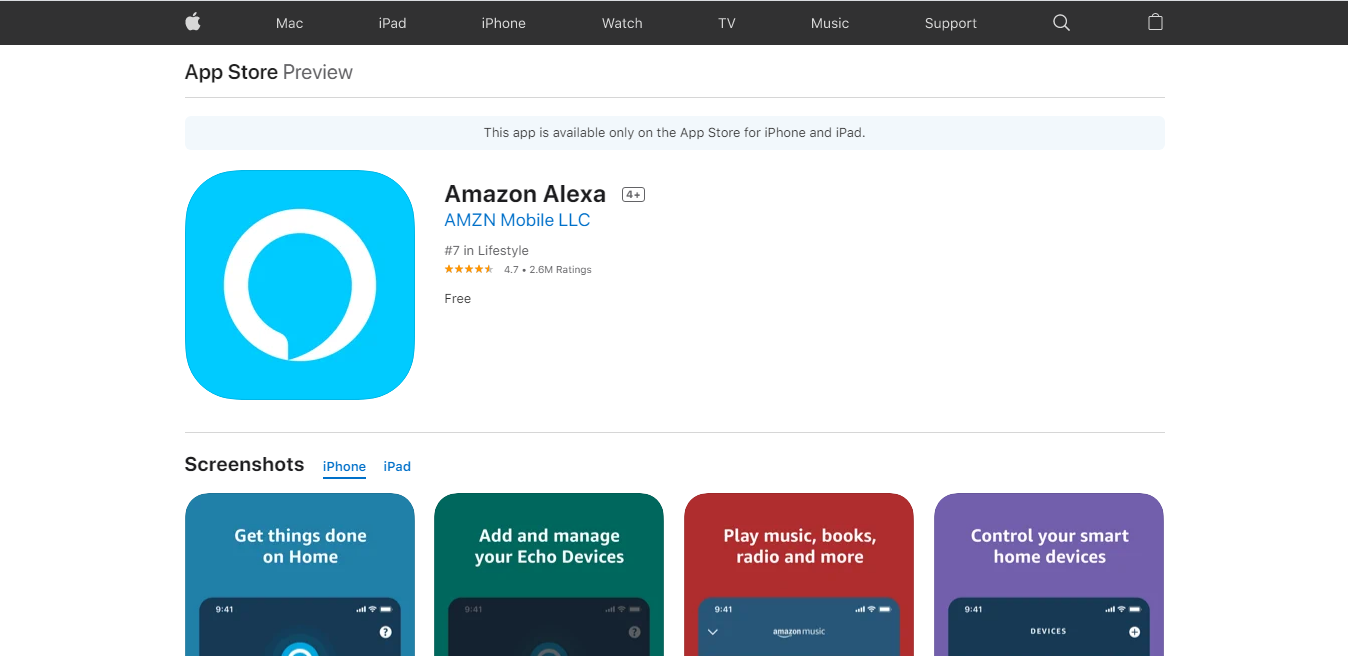
Alexa app
You can download Alexa app from Apple app store on this link
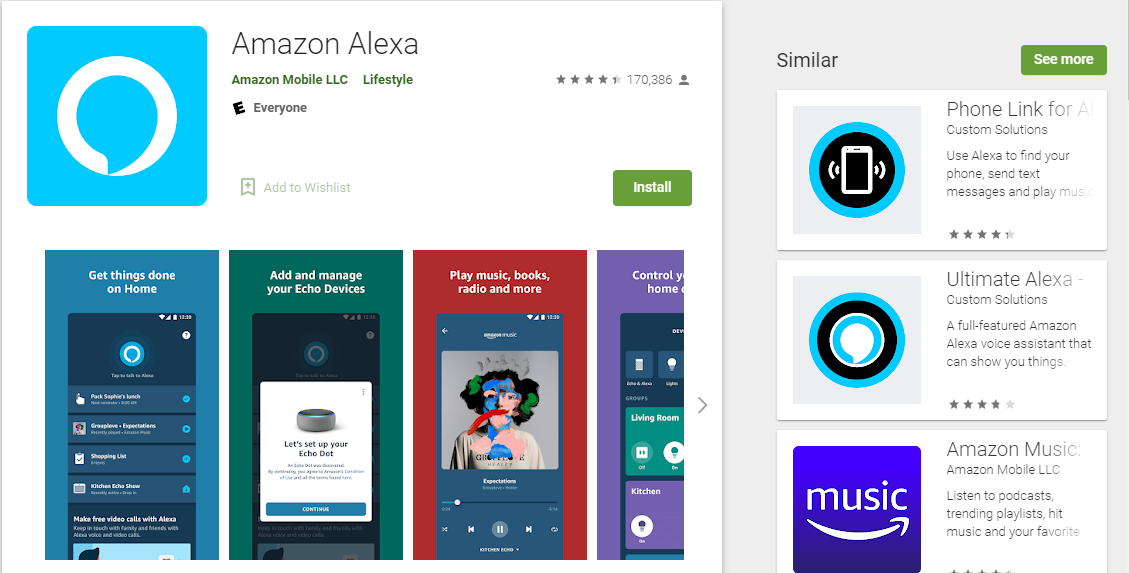
Alexa app
You can download Alexa app from Google play store on this link.
- Tap on “More” on the application
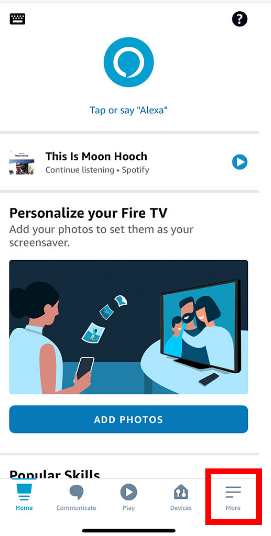
tap on “More”,
This is where you can see a three line icon on the bottom right corner on your screen.
- After you tap on “More”, tap on “Settings”. In that settings menu, tap on “Device Settings”.
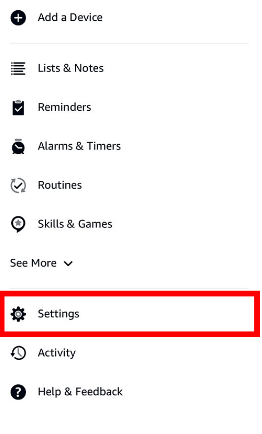
tap on “Settings”
- Choose the Alexa device you want to change the voice or accent from there.
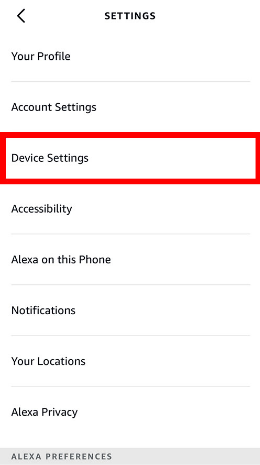
Choose the Alexa device
Remember that you can only change the language and the accent of your Alexa devices one at a time (you can’t do this to multiple devices simultaneously). If you want to change the voice or accent on multiple devices, then you have to do this same process multiple times.
- From “Device Settings” select “Language”
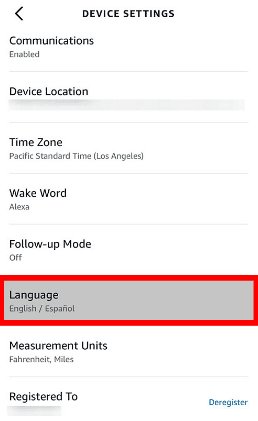
select “Language”
- From there you can select the language and accent you want. There are a couple of accents for English such as India, Canada, Australia and United Kingdom.
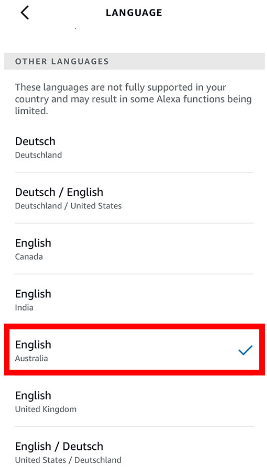
select the language
- Then tap OK. If the language you choose does not match with your Amazon account, then you will get a pop up warning. But if you are sure with your choosing language then you can ignore that warning.
Keep in mind that this feature is only available for a couple of selected Alexa devices such as Echo Smart Speakers. Most of third party devices can still only use the default language. But hopefully Amazon will fix this issue in the near future.
Not only this, you can also make Alexa Whisper or make Alexa talk slower.
How to make Alexa whisper
To make Alexa whisper, go to More > Settings > Voice Responses. Then tap on Whisper Mode to enable this special mode.
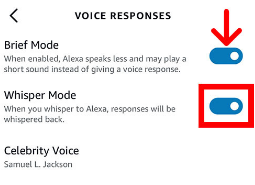
Alexa whisper
You can make Alexa talk slower by simply saying “Alexa, talk slower”. Just like that you can also make Alexa talk faster by saying “Alexa, talk faster”. If you want it to go to the default speed then say “Alexa, go back to your default speed”.

Samuel L. Jackson
If you are a fan of infamous Samuel L. Jackson then you can get his voice too. Just say to Alexa “Hey Alexa, Introduce me to Samuel L. Jackson”. Then Alexa will ask you if you want to buy that skill set for $4.99. After you get that skill set, you can set up “Hey Samuel” as the wake word so Alexa will response to it as if you are talking with the real Samuel L. Jackson.
You can also get the Samuel L. Jackson skill set from Amazon from this link.
This is how you can change Alexa Voice. Not just voice, you can also change the accent and the language too. Amazon will most definitely introduce more and more languages and accents and voices for Amazon in the future. So for now, you have to stick with these but I honestly think these are enough. I mean you can definitely enjoy the Samuel L. Jackson voice a lot.
I hope this article helped you with what you are looking for. If you have any questions regarding how to change Alexa Voice, you can ask about it in the comment section. Good luck.